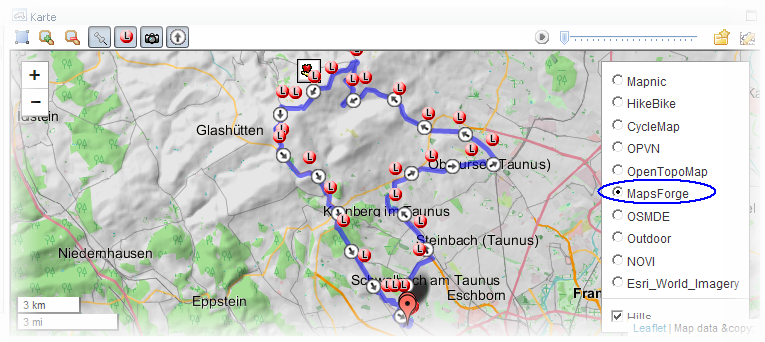How to...
Using (local) Mapsforge maps in TrainingLab Pro
Notes: This functionality needs TrainingLab Pro version >= 7.06.
For using mapsforge maps you must install a java based app called MapsforgeSrv.
This external java app implements a local tile server on your system temporarily that is rendering the map tiles on-the-fly so that TrainingLab Pro is able to use them. Therefore a working JAVA environment must be installed on your PC (although TrainingLab Pro isn't a java based app and does not need java to be installed but the MapsforgeSrv app does.)
Here the procedure for the more advanced user will be explained.
 If you aren't a skilled PC user, you can use the so called
install wizard, that will assist you step by step!
If you aren't a skilled PC user, you can use the so called
install wizard, that will assist you step by step!
Procedure for the not so skilled PC user:
Just call the Install Wizard and follow his instructions...
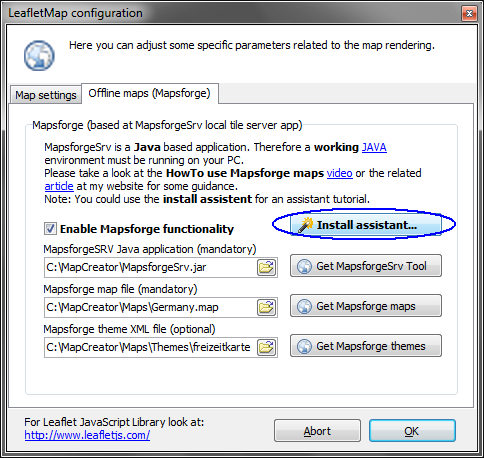
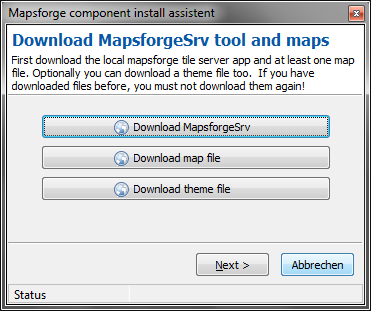
Step-by-step instruction for more advanced user:
Step 1: Download the MapsforgeSrv java app.
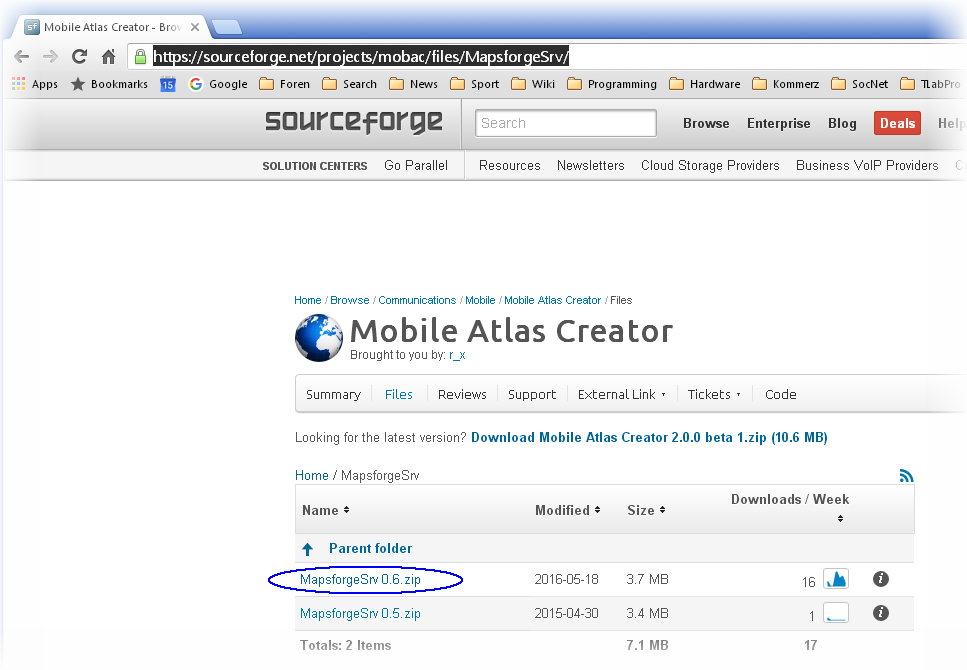
Step 2: Create a folder on your hard disc that is able to store about 2-5 GB (mapsforge map files could be large) and unzip the whole content of the zip file to this folder.
(here we have called the folder 'MapCreator', but you can use any name you want)
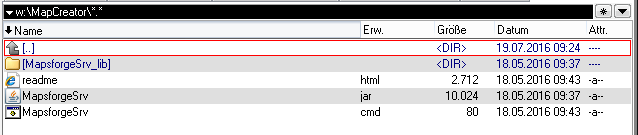
Step 3: Download a free mapsforge map from the internet
For example openandromaps is a good source for your first steps.
But of course there are many other good sources: search mapsforge maps
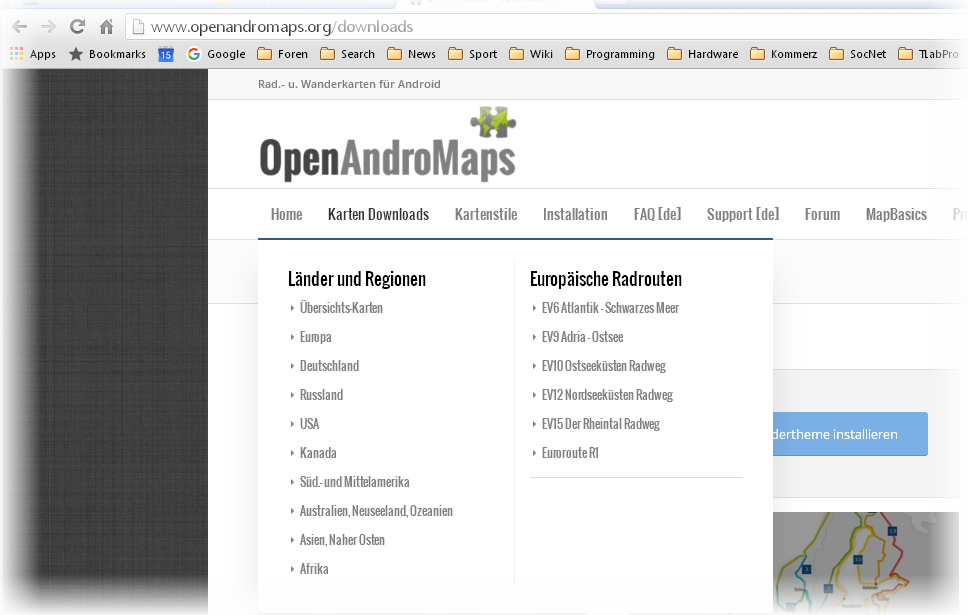
Step 4: Create a subfolder called maps at this folder.
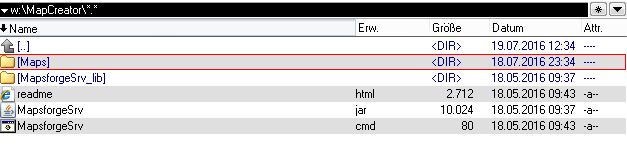
Step 5: Copy the map file (*.map) into the maps folder.
(if you have donwloaded a zip file, you must unzip the zip file and copy the content to the maps folder)

Step 6: Download one or more mapsforge theme xml files
(theme files are optional, if you haven't installed any, a default style will be normally used)
For example, again, openandromaps theme files is a good source for your first steps.
But of course there are many other good sources: search mapsforge themes
If you have downloaded any theme files, best practise is to create own subfolders within the maps folder for any theme you want to use and copy the complete content of the the file zip files to that sub folders.
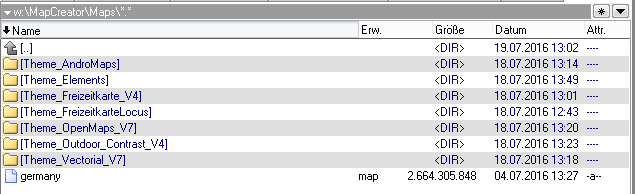
Now it is time for a short coffee break :-)
(a good japanese green (sencha) tea will also do it's work, I prefer the later one)Now you must fine-tune some specific TrainingLab Pro settings
Step 7: Open TrainingLab Pro, call the plugin preferences dialog and configure the leaflet map provider plugin
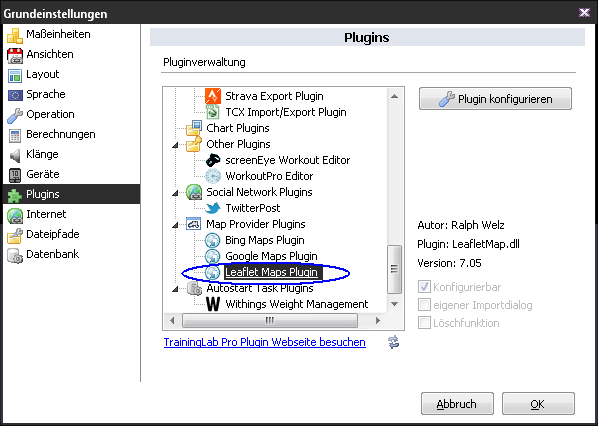
Step 8: Adjust the leaflet plugin settings at the mapsforge page
- You must assign the MapsforgeSrv app (mandatory)
- a mapsforge map file (mandatory)
- and a theme file (optional)
- and finally enable the mapsforge functionality!
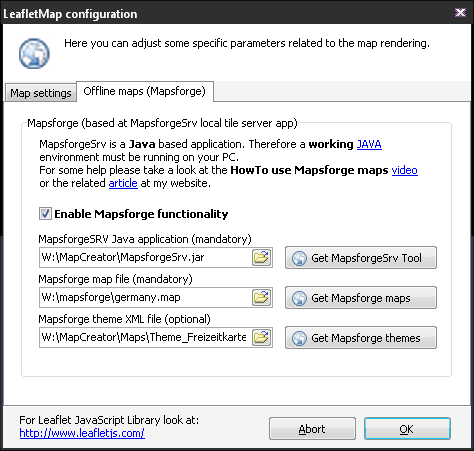
Now it is time for a second short coffee break :-)
(if it's after 5 pm alternatively a good german or Czech beer is allowed too :-) )If things are going well - i.e. if you haven't done any mistake -, you can now choose mapsforge as a map within the map based views, if not, drink a second beer and start again from scratch.
-> if you don't enable the hill layer, this map works without an established internet connection because the mapsforge file is stored and used locally, but if the hill layer is enabled, hill data will be downloaded from the internet furthermore.